Article content
Toggle
A Friendly Guide to Recraft AI: Create Hyper-Realistic Celebrity Photos, Consistent Image Sets, Pro Mockups, and Stunning Nature Scenes
A Friendly Guide to Recraft AI: Create Hyper-Realistic Celebrity Photos, Consistent Image Sets, Pro Mockups, and Stunning Nature Scenes
Hey there, friends! 😊 Have you ever dreamed of whipping up super realistic photos of your favorite stars like Donald Trump, Elon Musk, or Lionel Messi with just a few clicks? Or maybe designing consistent image sets, professional mockups, or even jaw-dropping nature scenes? If that sounds like your kind of fun, you’re in for a treat! Today, I’m super excited to introduce you to Recraft AI, an amazing tool that makes all of this possible in minutes. I’ll walk you through every step of using Recraft AI to create awesome visuals, share some handy tips, and show you how you can do it all for free with their daily plan. Ready to dive in? Let’s get started! 🚀
What’s Recraft AI? Why You’ll Love It
Recraft AI isn’t just another AI image generator—it’s like a creative playground for everyone, whether you’re a total beginner or a design pro. Powered by their super cool Recraft V3 model (adorably nicknamed Red Panda 🐼), this tool consistently tops the charts for image quality, accuracy, and text rendering. Here’s why I’m totally obsessed with it:
- Hyper-Realistic Images: Create photos so lifelike, you’d swear they were taken with a camera!
- Super Versatile: From celebrity pics to nature scenes, logos, icons, or even 3D graphics—Recraft can do it all.
- Consistent Image Sets: Easily make sets of images with the same style, perfect for YouTube or TikTok content.
- Pro Mockups: Turn your logo or design into a billboard, t-shirt, or coffee mug in seconds.
- Free Plan: You get 50 free image generations daily with full commercial use rights.
- So Easy to Use: The interface is beginner-friendly, so you don’t need any design skills to create magic.
With over 3 million users worldwide and a 4.8/5 rating on Product Hunt, Recraft AI is a trusty sidekick for all your creative ideas.
Part 1: Creating and Editing Hyper-Realistic Celebrity Photos
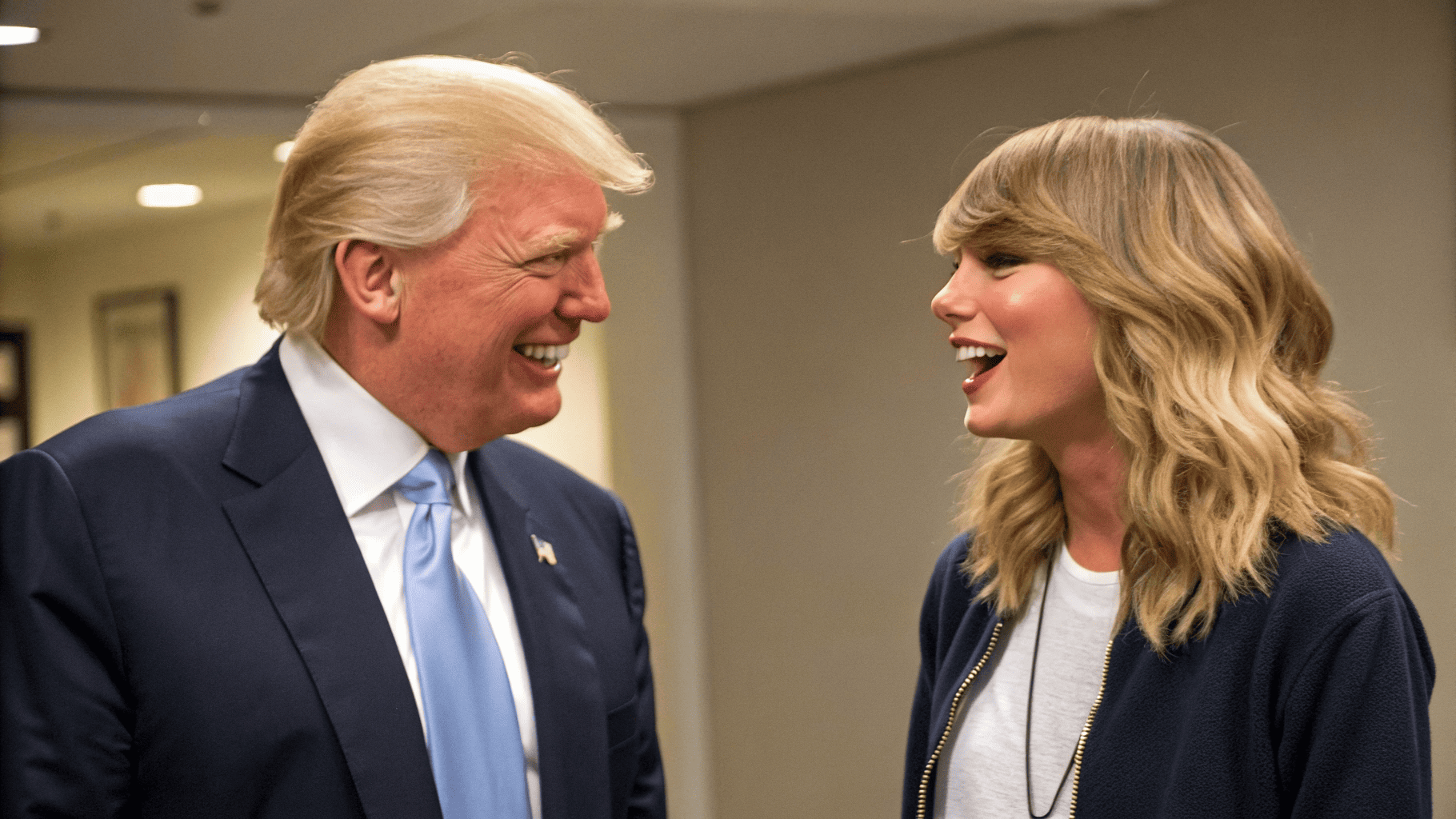

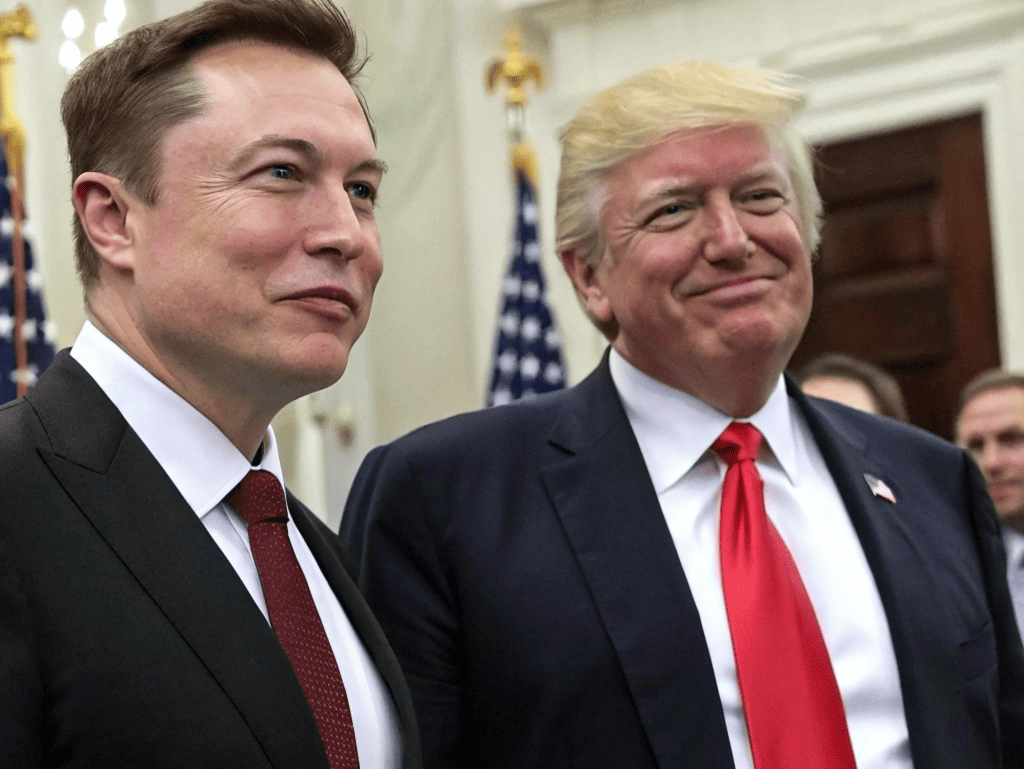
Want to see Trump and Musk side by side? Or swap Musk for a smiling Messi? Recraft AI makes it as easy as pie! 😄 Here’s how to do it:
Step-by-Step Guide: Making a Celebrity Photo
- Open Recraft AI and Get Started
Head over to Recraft.ai and sign up for a free account (no credit card needed, yay!). The interface is so friendly, you’ll feel right at home. Click “New Project” in the image creation section and pick your frame size. I went with a 16:9 ratio, great for videos or widescreen content. - Write a Simple Prompt
In the text box, type a short, clear description of what you want. For example:
“Create an image of President Trump and Elon Musk standing side by side.”
Keep it concise for celebrity images to get the best results. Hit the “Recraft” button and wait a sec! - Check Out the Results
In just a few seconds, Recraft generates a few images. In my test, the first one wasn’t quite right—Trump and Musk were standing a bit too far apart. But the second one? Oh my gosh, it’s perfect! 😍 They’re standing close, every detail from their faces to their outfits is crystal clear, and it looks like a real photo. You’d never guess it’s AI-made! - Edit the Image
Want to add your own twist? Recraft’s editing tools are a breeze:- Swap a Celebrity: To replace Musk with Messi, select the image, click the “Select” tool, and use the “Pro Brush” to highlight Musk (you can adjust the brush size for precision). Type “Replace with Messi” and click “Modify Area.” In moments, Messi appears next to Trump, looking so real!
- Tweak Details: If Messi’s expression seems a bit serious, highlight his face, type “Messi smiling,” and generate again. Boom—a happy, beaming Messi that’s totally adorable!
Tips for Awesome Celebrity Photos
- Be Clear: Use specific prompts like “Trump in a suit” instead of vague ones like “a politician.”
- Keep Trying: If the first result isn’t perfect, tweak the prompt or generate again—Recraft helps you get closer to your vision.
- Play with Styles: Pick from Recraft’s style library (like photorealistic or studio shot) to match your vibe.
With just a few clicks, you can create epic celebrity photos for YouTube thumbnails, TikTok videos, or social media posts. Imagine the viral content you could make! 🌟
Part 2: Creating Consistent Celebrity Image Sets

create-a-composite-image-of-trump-and-musk-standin
If you’re a content creator, you know consistency is everything. Recraft AI’s Image Set feature lets you create multiple images of the same characters in different scenes, all with matching styles, lighting, and details. It’s perfect for storytelling or building a brand!
Step-by-Step Guide: Making an Image Set
- Choose the Image Set Feature
From the Recraft dashboard, select “Image Set”. This is where you can input multiple prompts to create a cohesive set of images. - Add Your Prompts
Prepare a list of scenes for your celebrities. I tried these:- “Messi and Trump on a beach.”
- “Messi and Trump in a boardroom.”
- “Messi and Trump on a mountain.”
Paste each prompt into the slots (up to 6 at a time). Keep them short and clear for consistency.
- Generate the Set
Click “Generate” and wait a moment. The results? A set of 6 professional-looking images of Messi and Trump! 😲 The lighting, expressions, and backgrounds are perfectly matched, with no weird distortions. They look the same whether they’re at the beach or on a mountaintop. - Download or Tweak
Love the set? Download all images in one go as PNG, JPG, or SVG. Not quite there? Hit “Reset” and try new prompts or adjust the style.
Tips for Consistent Image Sets
- Get Prompt Ideas: If you’re stuck, ask AI tools like ChatGPT, DeepSeek, or me (Grok 3) for creative scene suggestions. Just say, “Give me 10 unique settings for celebrity image sets,” and I’ve got you! 😊
- Stick to One Style: Use the same style (like photorealistic) to keep the set cohesive.
- Start Small: Test 2-3 prompts first to check consistency before making a full set.
This feature is a total game-changer for creating series content, like TikTok skits or YouTube videos. Picture a video series with your favorite stars in crazy scenarios—millions of views are calling! 🎬
Part 3: Designing Professional Mockups

a-logo-with-top-10revews-in-white (1)
Want your logo on a billboard, t-shirt, or coffee cup? Recraft AI’s Mockup Generator creates realistic mockups that look like they were made by a pro designer.
Step-by-Step Guide: Creating a Mockup
- Make a Base Image
Start by generating an image for your mockup. I created an “outdoor billboard with a black background” and added a “Top 10 Review” logo (you can upload your own or make one in Recraft). Use the “Background Remover” tool to isolate the logo. - Select the Mockup Feature
Click “Mockup” and choose a mockup type (like billboard, t-shirt, or cup). Drag your logo onto the mockup surface. Recraft automatically adjusts it to match the angle, lighting, and texture. - Review and Refine
The results blew me away! 😲 The billboard mockup looks so real, with the logo blending in perfectly. I also tried a red cup and a wrinkled black t-shirt. The logo curves around the cup and follows every fold on the shirt—no signs of editing at all!
a-logo-with-top-10revews-in-white
Tips for Stunning Mockups
- Use High-Quality Logos: Make sure your logo is sharp for the best results.
- Try Different Surfaces: Test mockups on hoodies, banners, or bottles to find the perfect fit.
- Adjust Placement: Drag and drop to position the logo just right.
These mockups are awesome for e-commerce, marketing campaigns, or client pitches. They’re so polished, everyone will think you hired a top designer! 💼
Part 4: Crafting Jaw-Dropping Nature Scenes


Recraft AI isn’t just great for celebrities—it’s also a superstar at creating stunning nature scenes that look like they belong in a travel magazine. With detailed prompts and photorealistic settings, you can create visuals that feel like a getaway.
Step-by-Step Guide: Creating a Nature Scene
- Write a Detailed Prompt
For the best results, get specific with your description. Here’s what I used:
“Ultra-realistic lake scene: Water: Glass-like transparency with visible submerged rocks and pine needles – Reflection: Perfect mirror image of jagged mountain range at dawn – Sky: Gradient peach-to-lavender with altocumulus clouds – Details: Morning mist hovering 1m above water, loon bird creating ripples –mode photorealistic –lighting golden_hour –texture high_detail.”
Select the photorealistic style and hit “Generate.” - Admire the Scene
Oh my gosh, the result is breathtaking! 😍 The lake is crystal clear, showing every rock and pine needle. The mountains reflect perfectly, the sky is a dreamy mix of peach and lavender, and the mist and loon bird add a magical touch. It feels like I’m standing right there! - Add a Character
To make it even more special, I highlighted an area near the shore and typed: “Create a beautiful girl gazing at the sky.” After generating, a serene girl in a flowing white dress appeared, standing on a rock and looking up. She blends so perfectly, adding a peaceful, poetic vibe.
Tips for Gorgeous Nature Scenes
- Get Detailed: Include specifics like lighting, textures, or objects for precise results.
- Try Other Styles: Beyond photorealistic, experiment with digital illustration or surreal styles.
- Tweak as Needed: Use the Pro Brush tool to edit specific areas if something’s not quite right.
These nature scenes are perfect for wallpapers, social media posts, or environmental campaigns. They’re so beautiful, you’ll want to stare at them all day! 🌄
Pricing and Plans
Recraft AI offers a free plan with 50 daily credits, letting you create up to 50 images a day with full commercial use rights. That’s plenty to play around with and make awesome stuff! For extra features like private images or faster generation, paid plans start at $10/month (Early Recrafter plan). Big teams can opt for Enterprise plans with centralized account management. Check out the details at Recraft’s Pricing Page.
Pros and Cons of Recraft AI
Pros
- Top-Notch Quality: Super realistic images with crisp details.
- Awesome Editing Tools: Background removal, inpainting, and color tweaks are so easy.
- Consistent Sets: Perfect for storytelling and branding.
- Generous Free Plan: 50 daily credits to create to your heart’s content.
- User-Friendly: Anyone can use it, no design skills needed.
Cons
- Slight Learning Curve: Some advanced features might take a bit of practice.
- Text Glitches: Long text in images can sometimes be a bit wonky, but it’s rare.
- Ethical Note: Creating celebrity images can be sensitive. Use responsibly and check local laws about likeness rights.
Wrapping Up and Your Next Steps
Recraft AI is like a creative best friend, helping you bring your wildest ideas to life! From hyper-realistic celebrity photos, consistent image sets, pro mockups, to stunning nature scenes, you can do it all with a few clicks. The friendly interface, powerful tools, and awesome free plan make it a must-have for anyone who loves creating.
Ready to give it a whirl? Head to Recraft.ai and start making your own masterpieces! With 50 free daily credits, you can explore to your heart’s content. If you love it, paid plans unlock even more cool features.
Have you tried Recraft AI yet? What celebrities or nature scenes would you create? Drop your ideas in the comments—I’d love to hear them! If you found this guide helpful, share it with your friends and follow for more fun tutorials. Thanks for reading, and I’ll catch you in the next one! ❤️
SEE MORE
- Free and Powerful! 10 Game-Changing AI Tools to Work Twice as Fast
- 6 AI Tools to Kickstart Your Money-Making Side Hustle (Super Easy & Fun!)
- Voice AI Clash – Which Tool Will Blow You Away in 2025?
- 21 AI Tools That Will Revolutionize Your Digital Business in 2025
- Turn a Hand-drawn Sketch into a Hyperrealistic YouTube Thumbnail with ChatGPT 4.0 – Step-by-Step Guide!





