How to Create Professional YouTube Thumbnails with Pikzels – Fast, Stunning, No Design Skills Needed
Boost your views with better thumbnails — Pikzels makes it fast and effortless.
Free!
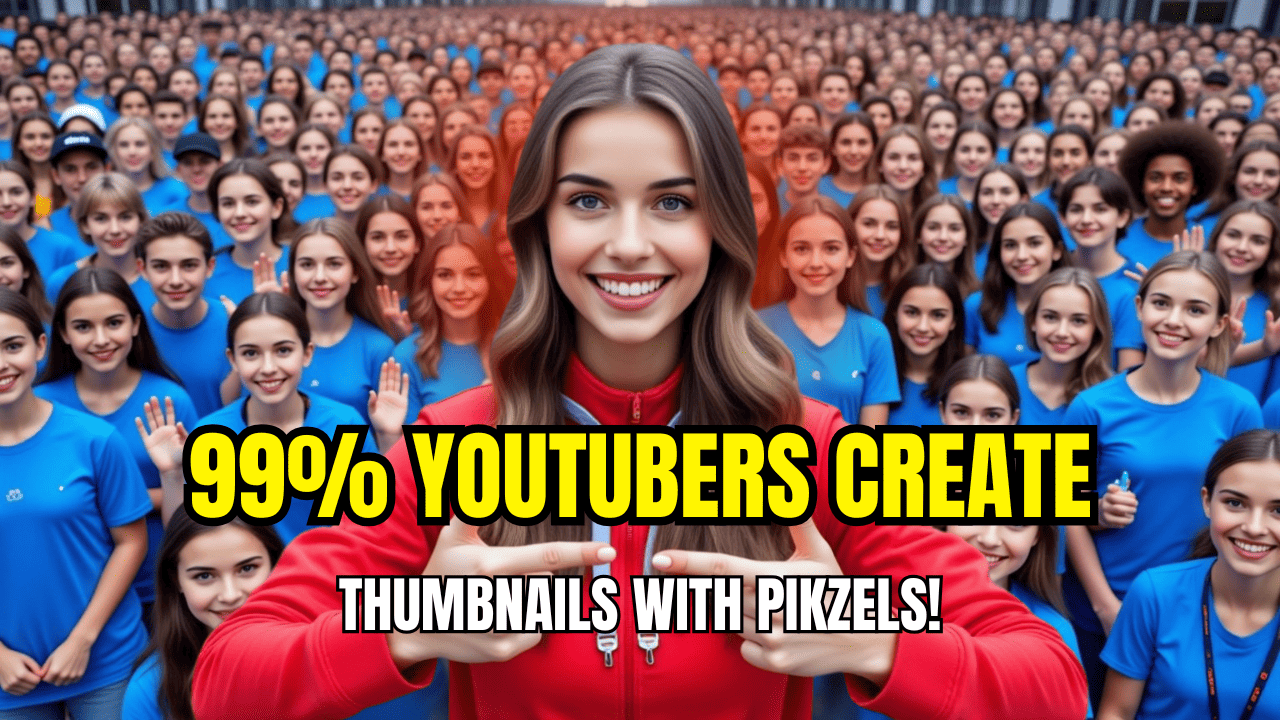
How to Create Professional YouTube Thumbnails with Pikzels – Fast, Stunning, No Design Skills Needed
How to Create Professional YouTube Thumbnails with Pikzels – Fast, Stunning, No Design Skills Needed
Want your YouTube thumbnails to rival top creators? What if you could achieve pro-level results with just a few clicks, no design experience required? In this in-depth guide, I’ll show you how to use Pikzels to craft eye-catching, viral-style thumbnails that skyrocket your views. Perfect for YouTube beginners, this method saves time, reduces stress, and cuts costs.
Curious to see the process in action? Watch the full tutorial video to follow every step visually!
Why Thumbnails Are Your Secret Weapon
Your thumbnail is your video’s first impression. Viewers judge it before even glancing at the title. A great thumbnail can double your views, while a weak one gets scrolled past instantly.
Enter Pixeltrue, an AI-powered tool that creates stunning thumbnails rivaling those of professional designers. With minimal input, you control the style, vibe, and message to match your brand.
Step-by-Step: From Selfie to Viral Thumbnail
Follow this detailed roadmap to create professional thumbnails using Pixeltrue. Each step is designed for maximum clarity and results.
1. Set Up Your Avatar in Pikzels
An avatar is your digital twin, adding a personal yet polished touch to your thumbnails.
- Visit Pikzels
- Click Recreate > Select New Persona.
- Upload 12 selfies with varied expressions (smiling, surprised, serious, looking sideways, etc.). Ensure photos are clear, well-lit, and high-quality.
- Click Create and let the AI generate your avatar (takes 5–10 minutes).
- Pro Tip: Shoot selfies in natural light with different angles for the best AI results.

B1
2. Find Thumbnail Inspiration
Inspiration fuels standout thumbnails. Study what’s working on YouTube:
- Browse trending videos in your niche on YouTube.
- Screenshot 3–5 thumbnails that grab your attention (note colors, layouts, and expressions).
- Important: Avoid using celebrity images or copyrighted content. Use these only as style references.
- Example: If a thumbnail has a bold red background and a shocked expression, jot down those elements to recreate the vibe.

B2

3: Get Inspired and Craft a Killer Prompt
Time to draw inspiration from viral thumbnails!
Yes, you heard that right. Before you dive into creating your own masterpiece, you need to see what’s working out there. Find a YouTube thumbnail that blows your mind — the kind that makes you want to click before you even read the title.
You could use a celebrity thumbnail (you know, MrBeast-style), but today we’re playing it smart — no copyright strikes, thank you very much.
So instead, let’s pick something random but powerful. Picture this:
A tech-savvy guy with a curious expression, neon-bright lighting, and a title that screams drama!
Boom — screenshot that beauty. Save it to your desktop as
Viral_Thumbnail_2025.png.Now it’s time to bring in the AI.
Open up ChatGPT (or use Grok, DeepSeek, or any image-aware model). Upload your screenshot and say:“Describe this image in detail.”
Once you’ve got the description, hit it with a follow-up like:
“Based on this description, create a similar prompt, but instead of a European girl with wavy hair, change the title to ‘THIMBABWE VIRAL IN JUST 3 MINUTES.’”
And here comes the magic.
ChatGPT might reply with something like:
“A shocked European woman with long wavy blonde hair, holding her face in disbelief, eyes wide open, mouth agape. Background has digital flames rising at the bottom. A circular icon in the center with a mysterious viral logo (TikTok-style symbol). Bold white text at the top says: ‘THUMBNAIL VIRAL IN JUST 3 MINUTES’. Add a dramatic red arrow pointing toward the icon. Blue-toned tech background, cinematic lighting, high contrast, YouTube thumbnail style.”
Now that’s a killer prompt.
You’re one step closer to crafting thumbnails like a YouTube pro — even if you’re just starting out. Ready for the next step?
4. Generate Your Thumbnail in Pixeltrue
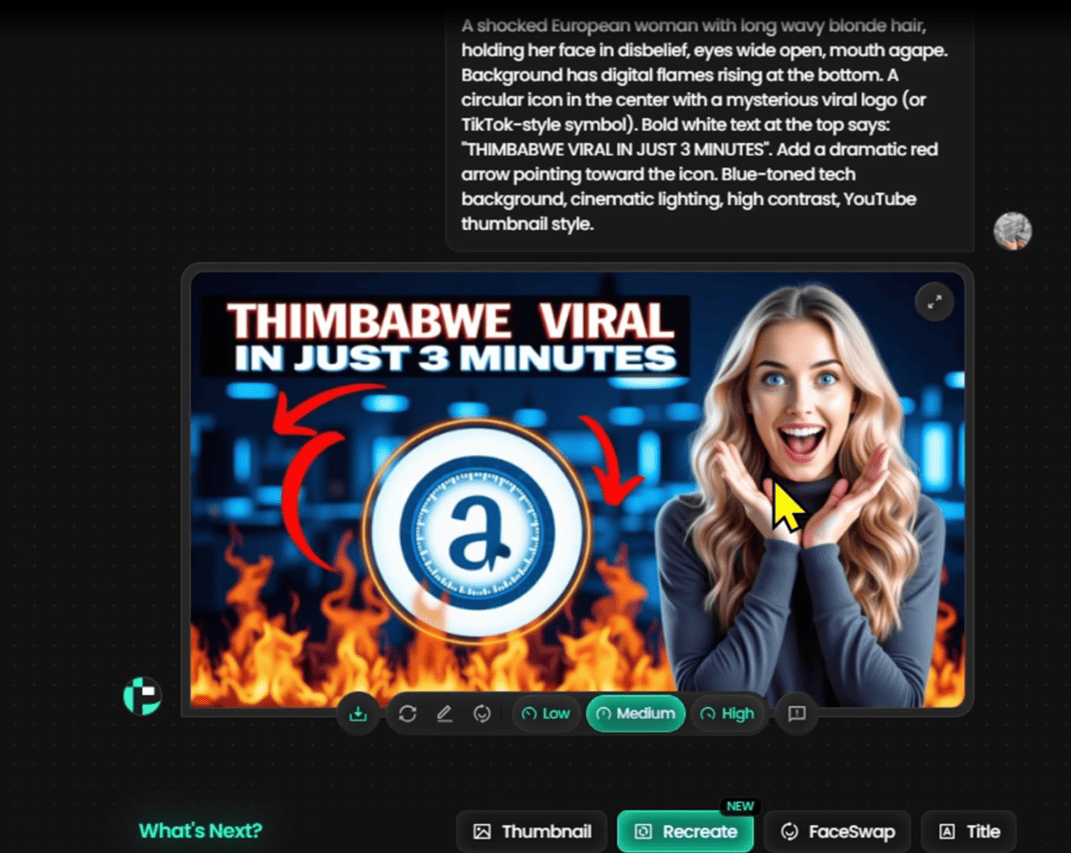
B4
Now, bring your vision to life:
- Go to Pixeltrue > Click Recreate.
- Paste the ChatGPT prompt into the input field.
- Select your avatar from Step 1.
- Hit Generate and wait ~30 seconds.
- Result: A polished thumbnail ready to download in PNG or JPEG format.
- Tip: If the result isn’t perfect, tweak the prompt (e.g., change the background to neon green) and regenerate.
5. Edit Text with Ease
Need to update the title or tweak the font? Pixeltrue makes text edits a breeze:
- Click the pencil icon on your thumbnail.
- Enter a command: “Replace text with: Top AI Hot” or “Change font to Impact, orange color.”
- Click Regenerate to see instant updates.
- Note: Be specific with commands. Instead of “make text bigger,” say “increase font size to 50px.”
6. Experiment with Face Swap for Fresh Styles

B5
Want to test a new look without starting over? Pixeltrue’s Face Swap feature is a game-changer:
- Navigate to FaceSwap in Pixeltrue.
- Upload your thumbnail.
- Choose a different avatar (e.g., a Gen Z-style character or cartoon persona).
- The AI seamlessly swaps the face, preserving the thumbnail’s design.
- Use Case: Create multiple thumbnail variations for A/B testing to find what drives the most clicks.
7. Optimize Your Thumbnail for YouTube
Ensure your thumbnail shines on YouTube with these best practices:
- Resolution: Use 1280x720px (16:9 aspect ratio).
- Colors: Opt for high-contrast combos (red/yellow, blue/white) to stand out.
- Text: Keep it short (4–6 words), bold, and readable on mobile devices.
- Expressions: Use strong emotions (excitement, surprise) to boost click-through rates.
- Test your thumbnail on a phone to confirm all elements are clear.
Troubleshooting Common Issues
Pixeltrue is user-friendly, but hiccups can happen. Here’s how to fix them:
- Vague prompts lead to poor results: Write detailed prompts with specific colors, fonts, and layouts. Example: Instead of “nice thumbnail,” use “thumbnail with blue background, white text, smiling avatar.”
- Output doesn’t match expectations: Refine the prompt with ChatGPT or try 2–3 variations with different keywords.
- Running out of free generations: The free tier limits generations. Plan your attempts to avoid wasting credits.
- Technical glitches: If Pixeltrue freezes or fails to load, refresh the page and check your internet. Persistent issues? Contact support at
- Blurry text: Choose bold fonts (e.g., Impact, Bebas Neue) and ensure font size is at least 40px.
Pixeltrue Pricing Breakdown
Pixeltrue offers flexible plans for all creators:
- Basic Plan: €14/month, ideal for creating dozens of high-quality thumbnails.
- Free Trial: Available with no credit card required, letting you test a few generations.
- Pro Plan: €29/month, perfect for power users needing frequent thumbnail creation or FaceSwap features.
Verdict: Considering the time saved and professional results, Pixeltrue is a steal compared to hiring designers or subscribing to Photoshop.
Advanced Tips for Truly Viral Thumbnails
Take your thumbnails to the next level with these expert strategies:
- A/B Testing: Create 2–3 thumbnail variations (different colors, expressions, or text) and track which performs best using YouTube Analytics.
- Pair with Canva: For extra flair (e.g., glowing borders, shadows), download your Pixeltrue thumbnail and make minor tweaks in Canva (free).
- Follow Trends: Stay updated on YouTube’s visual trends (e.g., neon colors, retro vibes) and incorporate them into your prompts.
- Build Brand Consistency: Use consistent colors and fonts across thumbnails to make your channel instantly recognizable.
Final Thoughts & Call to Action
I’ve tested countless tools, but Pixeltrue stands out as a game-changer. Once I nailed the process, it felt like unlocking a superpower for my channel. If you want pro-level YouTube thumbnails without the hassle of complex software, Pixeltrue is your answer.
👉 Get Started Now: Pikzels
👉 Watch the Full Tutorial: https://youtu.be/ALuM_wH77Zs?si=J9hnFX2fxB_GVfbi
Loved this guide? Share it with fellow creators or drop a comment below. Let’s grow our YouTube channels together!
FAQs:
- Does Pixeltrue support non-English prompts? Yes, you can use prompts in any language, though the interface is primarily in English.
- Can I use Pixeltrue for TikTok? Absolutely! Adjust the size to 1080x1920px in your prompt for vertical videos.
- Do I need design experience? Nope! Pixeltrue’s AI handles the heavy lifting.
Start creating viral thumbnails today and take your YouTube channel to new heights!
SEE MORE
- A Friendly Guide to Recraft AI: Create Hyper-Realistic Celebrity Photos, Consistent Image Sets, Pro Mockups, and Stunning Nature
- ScenesTurn a Hand-drawn Sketch into a Hyperrealistic YouTube Thumbnail with ChatGPT 4.0 – Step-by-Step Guide!
- Viral Success is Just a Matter of Time With These Powerful AI Tools in Your Hands! in 2025
- 15 Top AI Tools for Creating Marketing Videos – Save Time, Boost Efficiency!
- The Ultimate Showdown: Reviewing 6 Hot AI Video Generators in 2025
User Reviews
Be the first to review “How to Create Professional YouTube Thumbnails with Pikzels – Fast, Stunning, No Design Skills Needed”

Free!


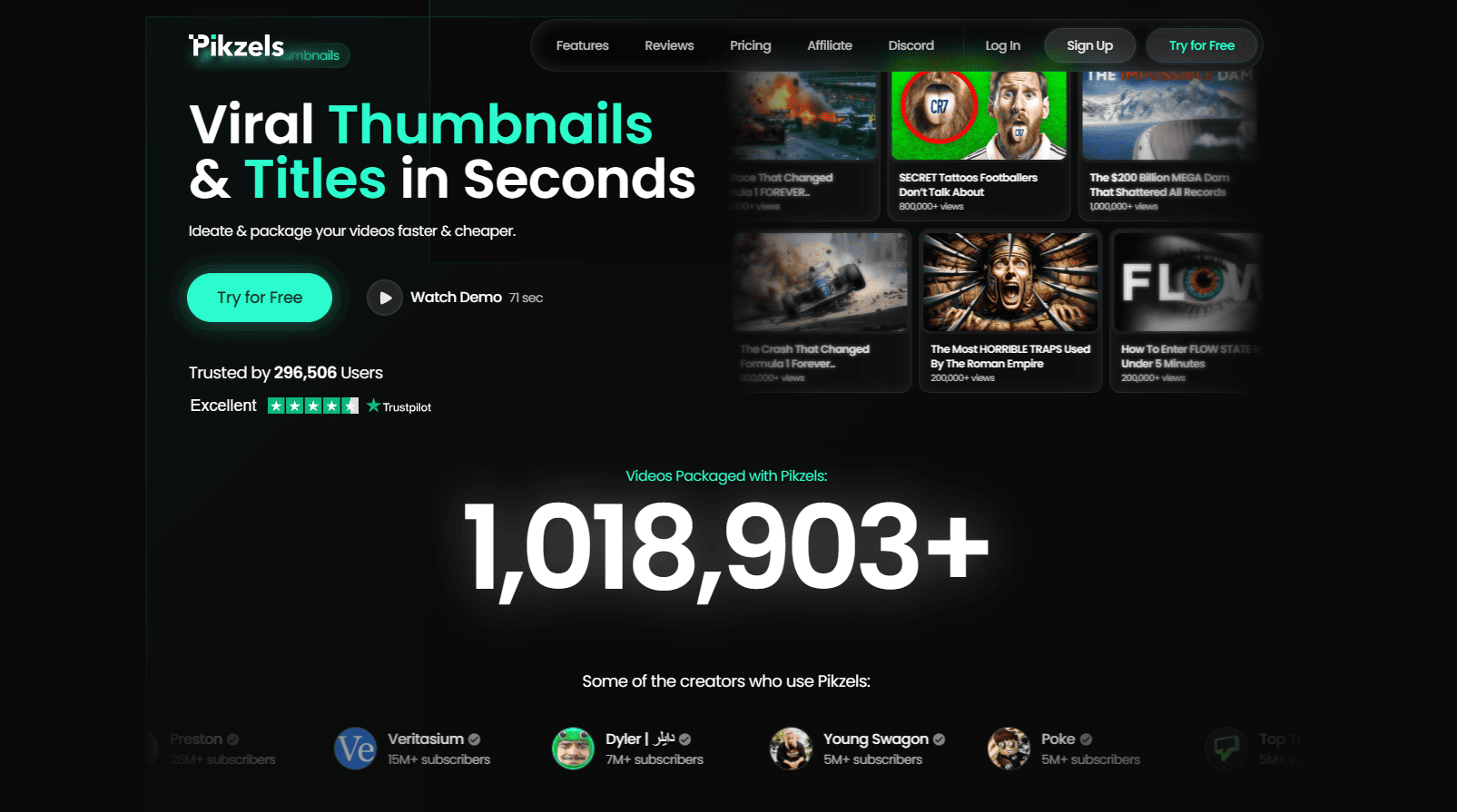
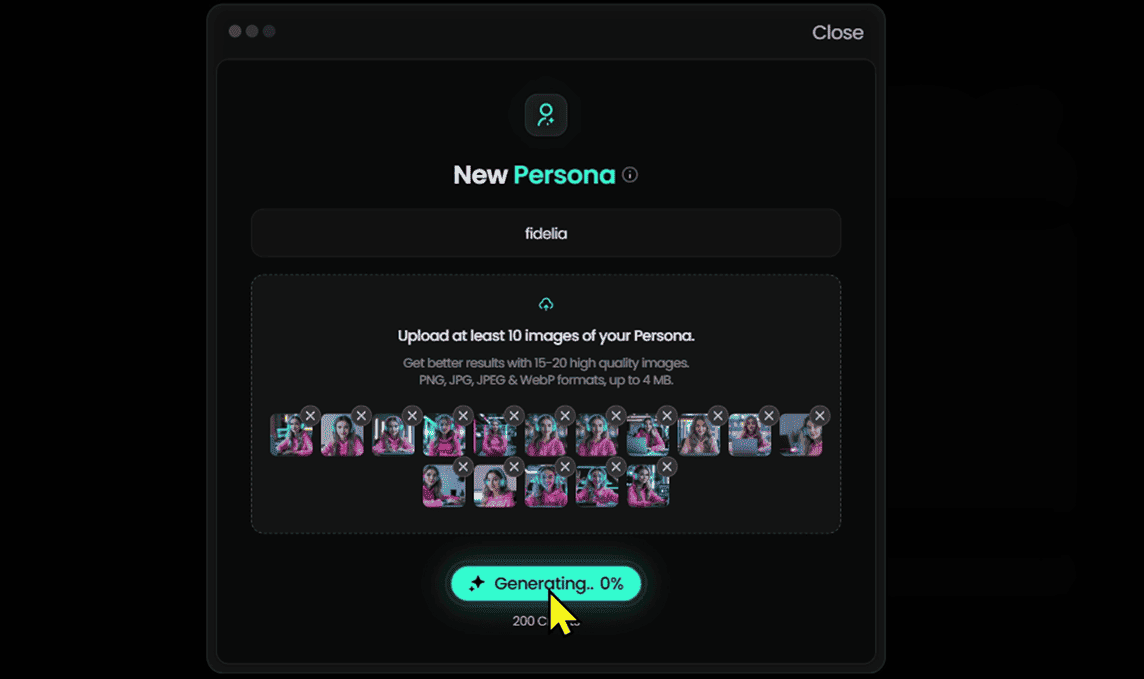

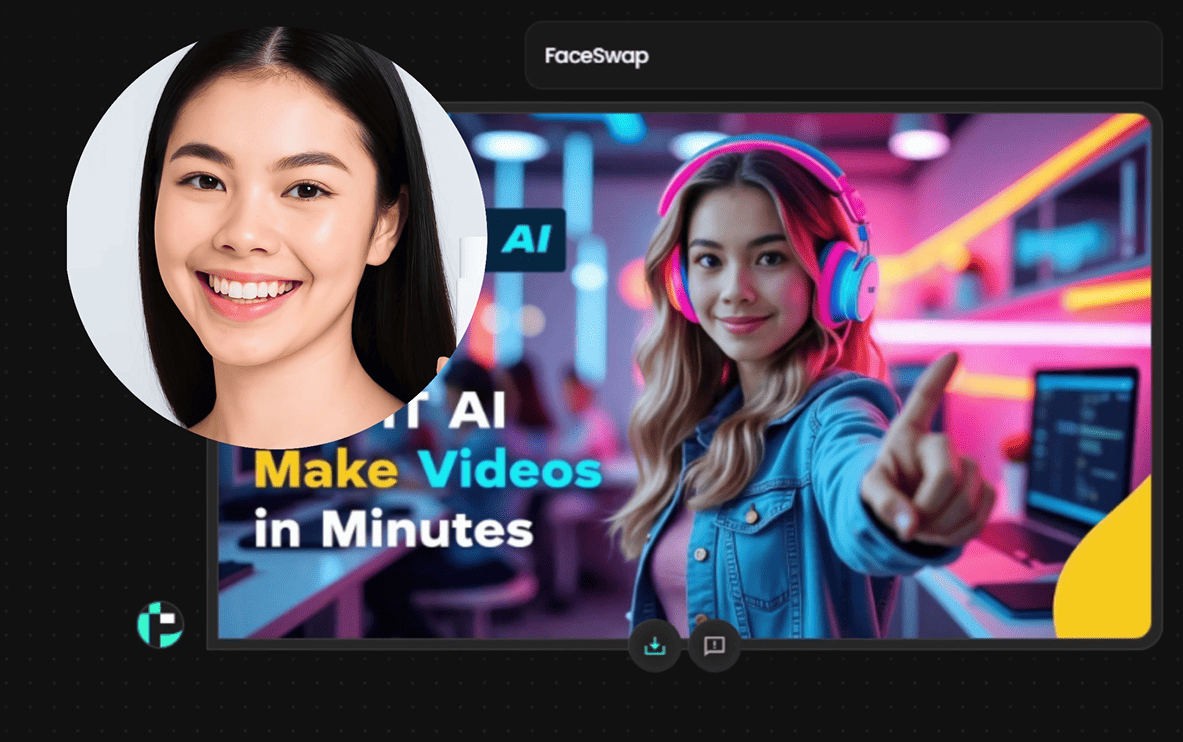






There are no reviews yet.